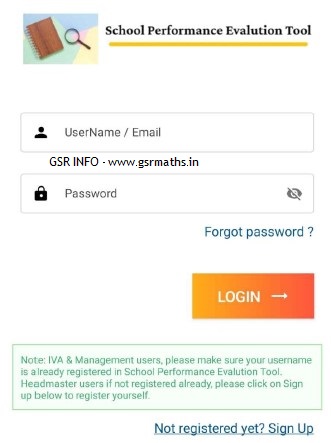SPET App Download Link AP School Social Audit Survey Form School Evolution Tool App Download School Performance Evolution Tool Android App Latest Version download AP School Performance Evaluation Tool App SPET App Download Link AP School Performance Evaluation Tool AppUser Manual AP Schools Social Audit Survey Form App How to submit AP School Social Audit Survey Form how to download SPET App how to install SPET App How to register SPET App how to signup SPET App how to login SPET App how submit data in SPET App how to complete modules in SPET App పాఠశాల సామాజిక తనిఖీ అప్లికేషన్ శిక్షణా కరదీపిక
SPET App Download Link AP School Social Audit Survey Form The School Performance Evaluation Tool’ app is used to evaluate the performance of school according to the survey and assign grade based on their performance. DOMAIN I - INFRASTRUCTURE REQUIREMENTS DOMAIN II - STUDENTS ACADEMIC AND ACCESS MARKERS DOMAIN III - CO-CURRICULAR AND VOCATIONAL MARKERS DOMAIN IV - STUDENT ENTITLEMENTS AND STUDENT SAFETY DOMAIN V - TEACHER PERFORMANCE DOMAIN VI - EQUITY INDICATORS & COMMUNITY PARTICIPATION IN SCHOOL GOVERNANCE
SPET App Download Link AP School Social Audit Survey Form. There are three types of roles:
1. Management (State Level & District Level)
2. IVA
3. Self Assessments
SPET App Registration Process Signup Steps:
- Enter UDISE code.
- Enter name.
- Enter valid mobile no.
- Enter valid email Id (Note : email id will be your username).
- Enter password.
- Enter confirm password (Note: must be same as password).
- Enter captcha (shown in below image).
- Click on refresh captcha text to get new captcha.
- Click on sign up button to create a new account.
- లెవెల్ ఒకటి అసలు లేదు.
- లెవెల్ 2 మేజర్ రిపైర్స్ ఉన్నాయి.
- లెవెల్ 3 మైనర్ రిపేర్సు ఉన్నాయి.
- లెవెల్ నాలుగు ఎటువంటి రిపేర్సు లేకుండా అంతా బాగా ఉంది.
- Enter Username/Email.
- Enter Password.
- Click on Login Button to Login.
- Click on signup to create a new account for self assessment users.
- Click on forgot password to update a new password.
- Enter registered email id.
- Click on send OTP button (Note: OTP will be sent to entered email id, please check email.)
- Enter 6 digits OTP.
- Enter password.
- Enter confirm password (Note: must be same as password).
- Click on verify and proceed to update password.
- Click on Resend OTP to send new OTP to registered email Id.
- Enter valid UDISE code.
- Click Next button to proceed.
- Assigned UDISE code will be shown.
- Click Next button to proceed.
- Enter Enumerator name.
- Enter Enumerator contact number.
- Enter complex name.
- Enter complex UDISE code.
- Rest school details will be auto populated, don’t need to enter.
- school details will be auto populated, don’t need to enter.
- Please select school type.
- Click on start audit button to start the survey.
- After the click on start audit button, user location will be fetched, and survey start date and time will start.
- User will navigate to unit of enquiry screen.
- List of unit of enquiry will be shown here, with total no of criterions attempted against total no. of criterions.
- Click on any unit of enquiry to navigate to source screen.
- List of sources will be shown here, based on selected unit of enquiry.
- Select any source to view criterions with corresponding levels.
- List of criterions will be shown here, based on selected Source and Unit of Enquiry.
- Select level based on criterion available in the school.
- Select level based on criterion available in the school.
- Click on previous button to navigate back to previous criterion.
- Click on Next button to navigate to next criterion.
- Click on close button once completed.
- After all criterions are filled, will navigate here.
- Once all unit of enquiry are completed, check mark will be shown.
- Click on preview button to preview survey details.
- Survey summary preview will be shown here.
- Click on view more button to preview selected criterions and update.
- Select unit of enquiry to preview already selected level and update level of criterions.
- Select any source from drop down to preview already selected level of criterions.
- Click on edit icon to update the level of criterion.
- Select any level to edit already selected level of criterions.
- Click on update button below to update the level of criterion.
- Once all criterions level are selected of all unit of enquiry, click on submit button to submit the survey.
- Once survey completed, this screen will be shown, and survey end date and time will also be created.
- Click on Ok button to close the survey